
Our products

Industry solutions

About us

News

Clients
Customer service
Our products
Dynamics 365 ERP
Business Central
Get the scalability and security of Business Central
AI / Copilot
Copilot
Reach new heights with AI
Copilot Studio
Create your own AI models
Dynamics 365 CRM
Sales
Empower your sellers and accelerate revenue
Customer Insights
Create engaging customer experiences
Customer Service
Deliver consistent, personalized support
Business Intelligence
Power BI
Base your decisions on real-time insights
Power Platform
Power Apps
Custom made apps for your business' needs
Power Automate
Automate business processes
News
/
Standard Document Layout Texts
Standard Document Layout Texts
April 11th, 2024
Did you know that you can easily set up automatic printing of a standard body text when an invoice is emailed from the program? Here, we show you how to insert a general company text that accompanies when you send an invoice via email.
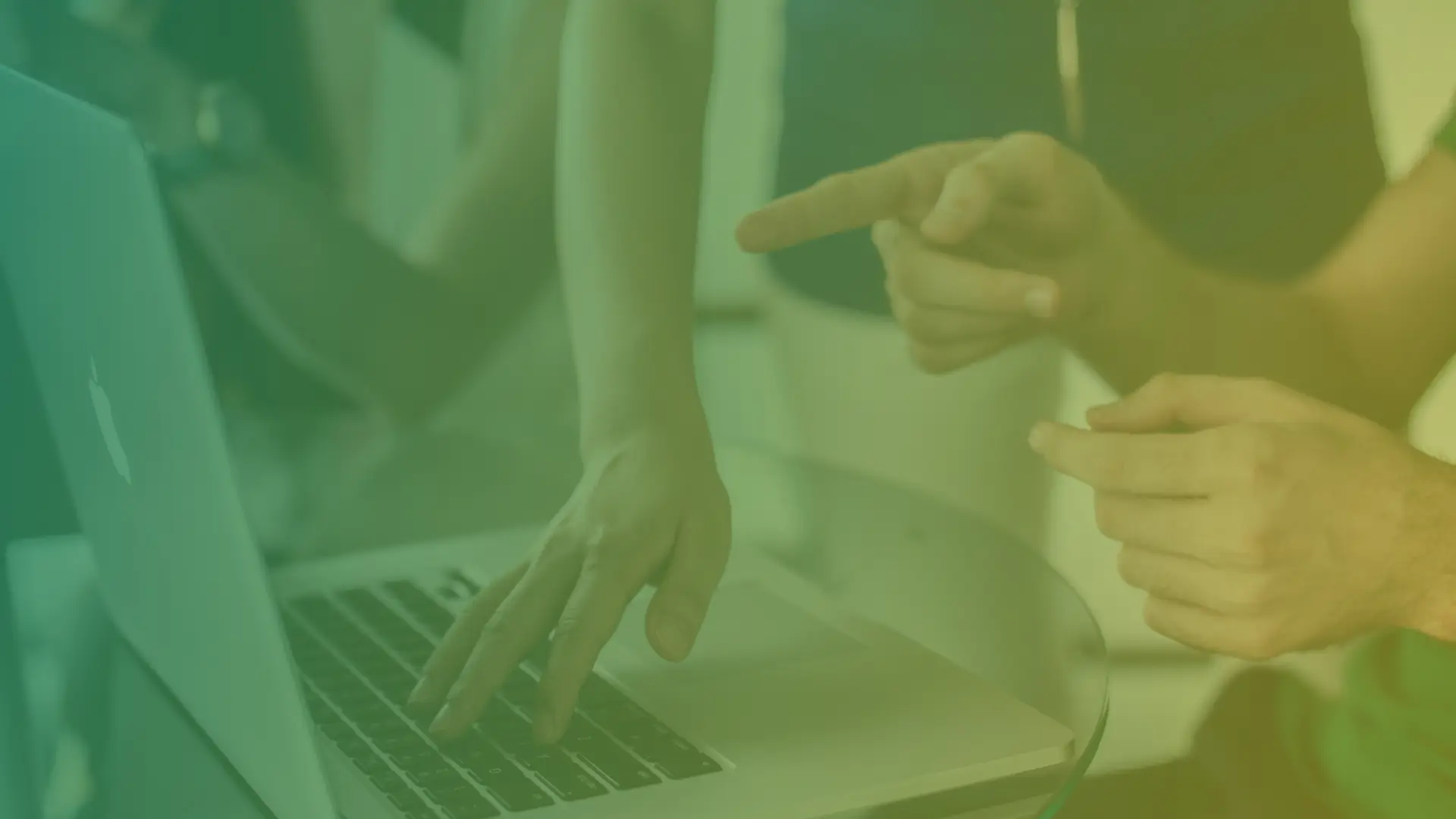
Start by composing your standard text in a Word document.
- Search for Report Selections – Sales.
- In the top dropdown menu for Usage, select which document setting to apply for, choose Invoice in this case.
- You need to specify the invoice number for Report ID, usually, 12047973 is used.
- Check Use for email attachment and click on the three dots in the field “Description of custom layout in email body text”, in the next view click on the three dots at the top of the menu – choose New-New.
- Check Insert Word Layout and click OK.
- Click on Edit List and enter a description.
- Select the line and click on the three dots at the top right and choose Layout – Import Layout.
- In the next step, choose to upload your Word document that you have saved with your body text.
- Select the line and click OK.
- When you return to the Report Selections – Sales list, check the box Use for email body text.
With this setting, you can streamline the process and avoid having to enter the same text every time you email an invoice. For example, you can include your signature in the body text to automatically add both text and signature.
More posts in this category

Get in touch!
Unsure? Contact us and we’ll help you!
Do you want to talk to an expert?
Thank you for your message! We will contact you shortly.

