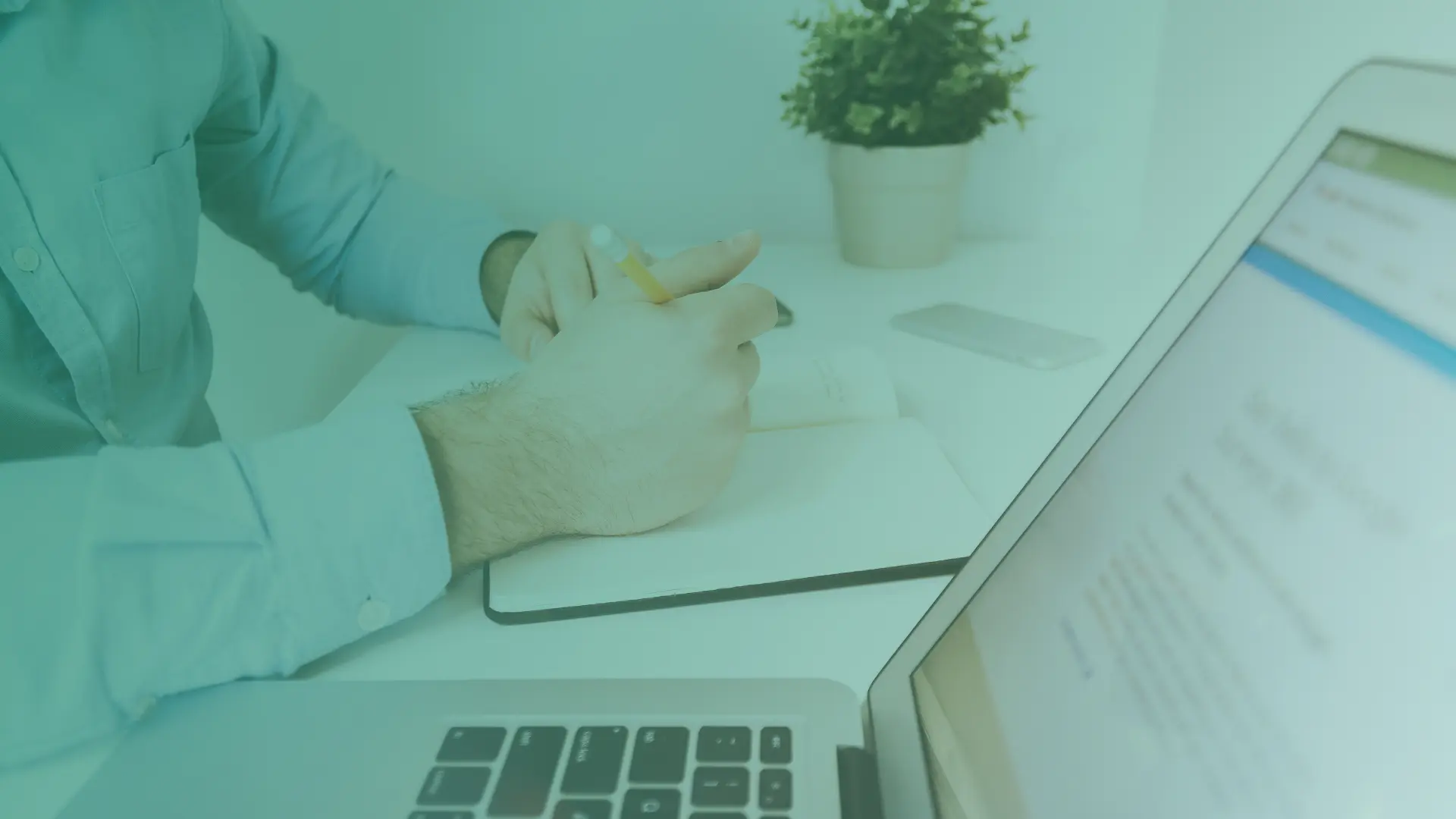Our products
Our solutions
About us
News
Clients
Customer service
language
Sverige

Our products
ERP-systems
Business Central Start
Get the scalability, flexibility, and security of Business Central
Standard Document Layout Texts
April 11th, 2024
Did you know that you can easily set up automatic printing of a standard body text when an invoice is emailed from the program? Here, we show you how to insert a general company text that accompanies when you send an invoice via email.
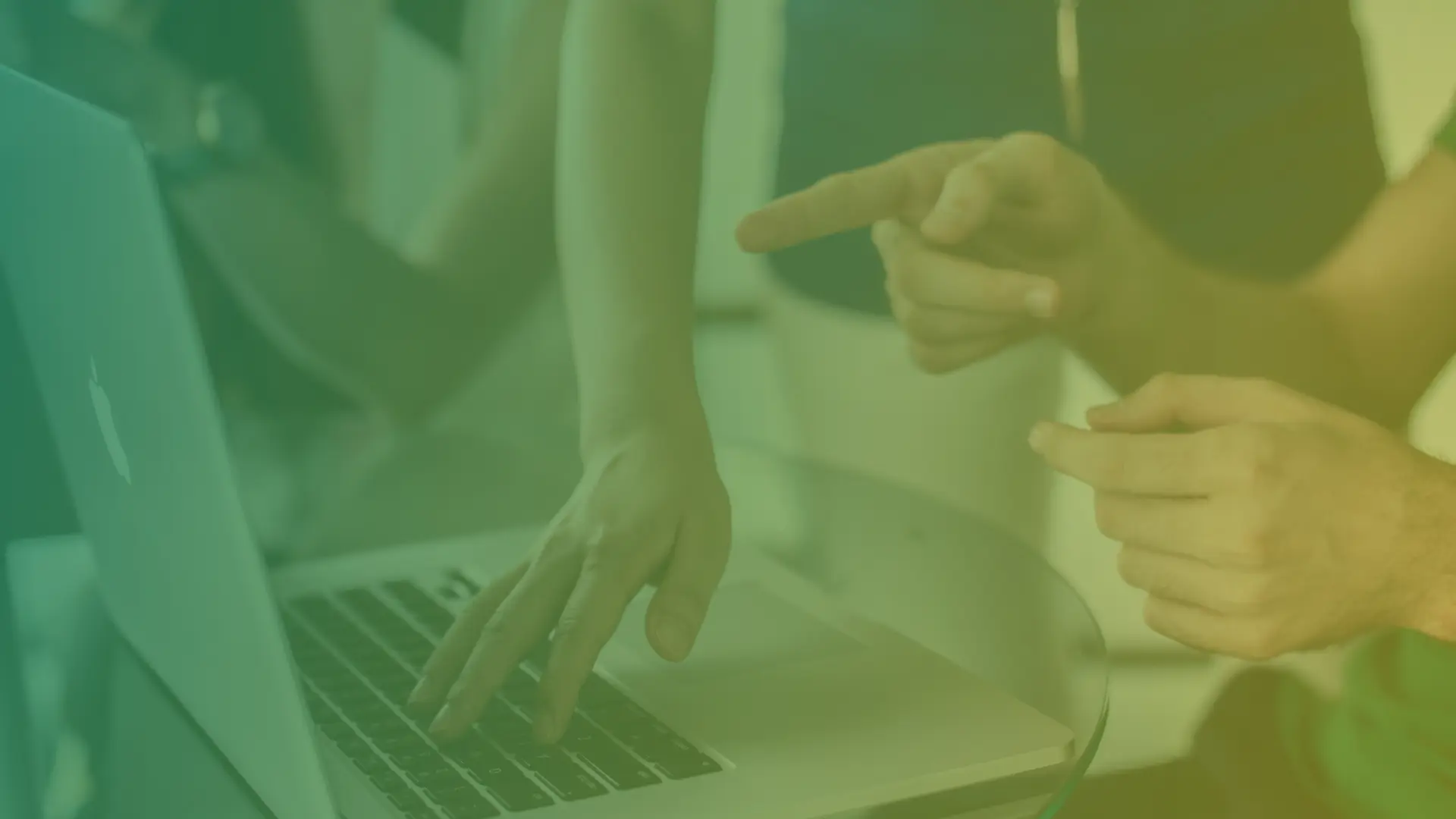
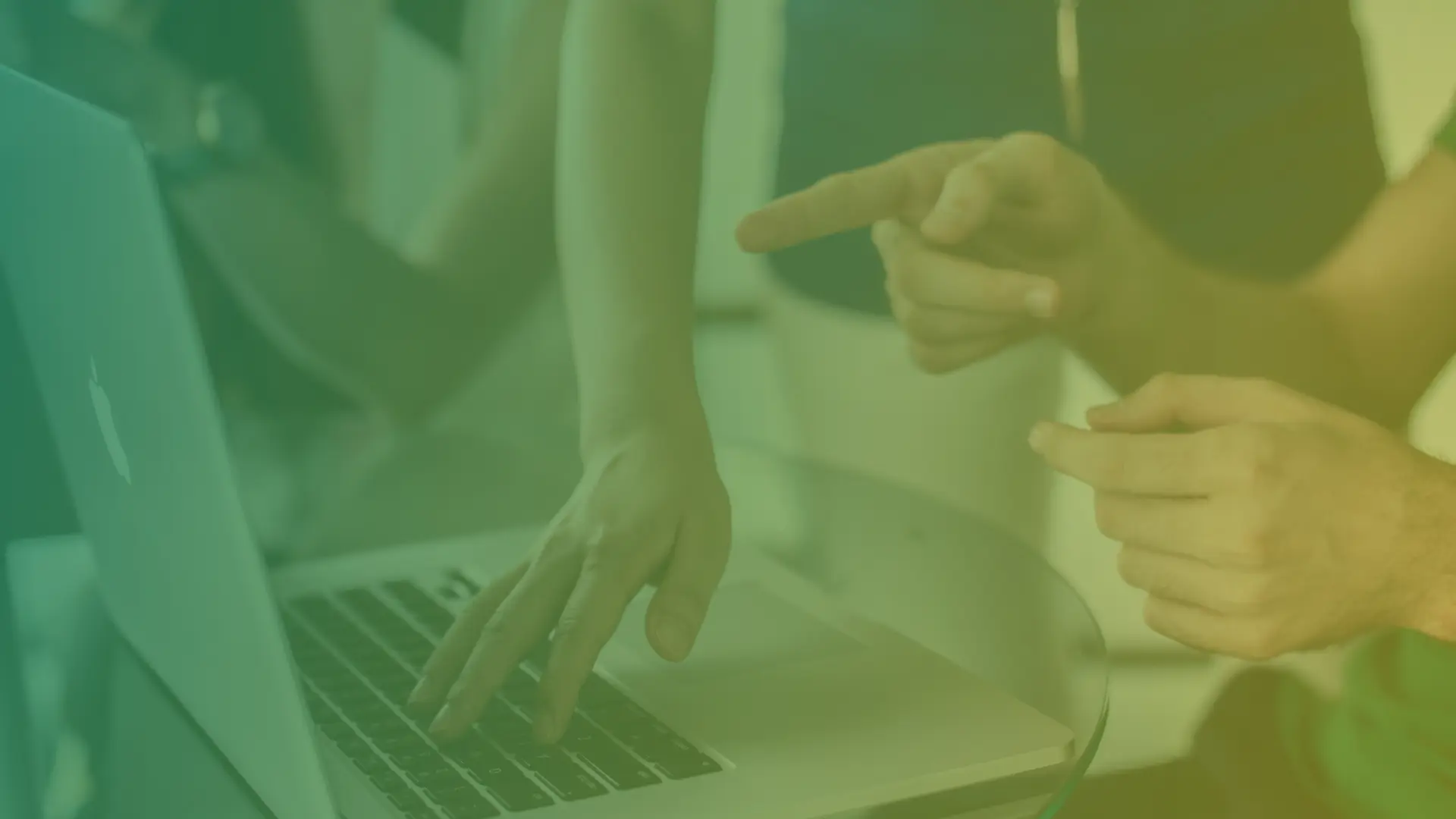
Start by composing your standard text in a Word document.
- Search for Report Selections – Sales.
- In the top dropdown menu for Usage, select which document setting to apply for, choose Invoice in this case.
- You need to specify the invoice number for Report ID, usually, 12047973 is used.
- Check Use for email attachment and click on the three dots in the field “Description of custom layout in email body text”, in the next view click on the three dots at the top of the menu – choose New-New.
- Check Insert Word Layout and click OK.
- Click on Edit List and enter a description.
- Select the line and click on the three dots at the top right and choose Layout – Import Layout.
- In the next step, choose to upload your Word document that you have saved with your body text.
- Select the line and click OK.
- When you return to the Report Selections – Sales list, check the box Use for email body text.
With this setting, you can streamline the process and avoid having to enter the same text every time you email an invoice. For example, you can include your signature in the body text to automatically add both text and signature.
Get in touch!
Unsure? Contact us and we’ll help you!
Do you want to talk to an expert?
Thank you for your message! We will contact you shortly.